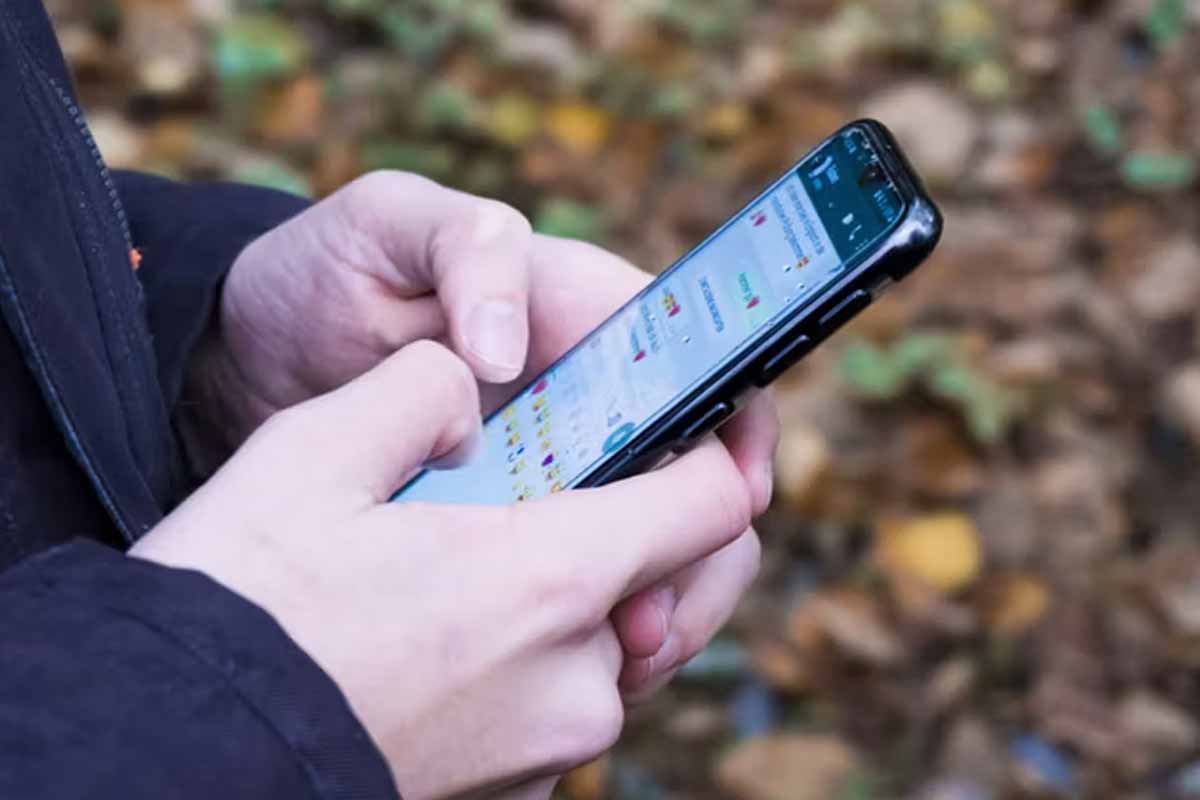That tiny green dot isn’t decoration, it’s your phone whispering a privacy alert you really shouldn’t ignore today.
It pops up, stares back, and vanishes before you blink. Most people shrug and keep scrolling. You don’t have to. Let’s make that little light work for you.
What the green dot actually tells you
The Android green dot appears when your camera or microphone is live. Think of it as a seatbelt light for your phone. When it glows, something is listening or looking. Sometimes that “something” is you, recording a video or chatting. Sometimes it’s an app still running in the background. That’s why the privacy alert icon exists in the first place.
You’ll usually see the Android green dot in these moments:
- You open the camera or start a voice note.
- An app records video, audio, or both.
- A background task wakes the mic or lens without asking again.
None of this means danger by default. It does mean you’re informed. That tiny beacon is the privacy alert icon waving, “Heads up, eyes and ears are on.”
Why this little light matters so much
We carry our phones everywhere. Kitchen, commute, bedroom, late-night doomscrolls. If your camera or mic runs silently, that’s a problem. The Android green dot gives you visibility you didn’t have before. It’s quick, subtle, and surprisingly reassuring once you understand it.
Treat the dot like a smoke detector for access. If it glows when you’re not recording or calling, pause. Ask which app needed the lens or mic at that exact moment. That’s the nudge the privacy alert icon is designed to deliver. With awareness comes control, and with control comes calm.
How to see who’s using what, right now
Curious which app is borrowing your hardware? Swipe down your notifications and tap the dot. You’ll see the guilty party in plain text. The Android green dot isn’t the whole story, but it opens the door. From there, you can decide what to do next.
Here’s a quick, human-friendly check:
- Swipe down the shade and tap the dot for details.
- If an app you recently used is still open, close it.
- Watch the privacy alert icon disappear once access ends.
- On some phones, you’ll also see location use flagged.
If the glow keeps returning, dig deeper. Maybe an app loves “always-on” access. Maybe it’s just sloppy with background tasks. Either way, you’re not guessing anymore.
Lock it down without losing your mind
You don’t need to nuke half your apps. You just need better boundaries. The Android green dot helps you set them with a few taps. Permissions are your on-off switches; use them like dimmers.
Try this simple routine:
- Open Settings and head to Privacy or Apps.
- Visit Permission manager and review Camera and Microphone.
- Switch rarely used apps to “Ask every time” or “Don’t allow.”
- Keep daily drivers on, but only when needed.
- If an app throws a fit, reassess its importance.
This is where the privacy alert icon becomes more than a warning. It’s your hint to adjust access on your terms. Make changes, test a day, adjust again. You’ll land on a setup that feels balanced. Less noise, more peace.
Make privacy a habit you barely notice
Good privacy shouldn’t feel exhausting. Set it once, review occasionally, and move on. Use the Android green dot like a routine pulse check. When it flashes, you know what to do.
A few easy habits keep you covered:
- Close camera-heavy apps after you’re done.
- Reboot weekly to clear weird background holds.
- Revisit permissions after major app updates.
- Keep your system updated for better protections.
Over time, the privacy alert icon stops feeling mysterious. It becomes part of the normal rhythm of your phone. You glance, you know, you act. That’s a healthier relationship with your tech. And it’s yours, not the algorithm’s.
In the end, the Android green dot is small but mighty. It hands you awareness in a single pixel of color. It asks for almost nothing, gives back a lot. Let it guide you, not scare you. Your phone should feel like your space again, not a spotlight. And with that tiny glow—and the habits you’ve built—it will.